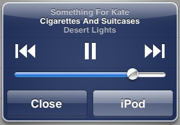I’ve heard a few gripes that the iPhone isn’t that great for listening to music. It’s not as good as a dedicated iPod. I agree that the lack of dedicated controls for music changing can be a hassle, but there’s a few tips that make using it easier.
What bugged me most for the first few days was how hard it was to stop the music if I needed to. I’d walk in the door at home, Liz would start speaking to me, and I had to pull the phone out of my pocket to pause it. Then was reading about the headset in the manual and found out that the headphones have a button on them.
So, first tip: use the headphones that came with the iPhone. The little white piece halfway up the right headphone cable is a microphone and a button. When you get a call, the button can accept (short click) or deny (hold down) the call. When you’re listening to music, the button can pause the music (short click) or skip to the next song (hold down). There’s a few other things you can do with it; check out the user guide.
For those people who like inside-the-ear or round-the-ear headphones, I guess you’re going to have to be frustrated with either oddly shaped headphones or an inability to pause this easily until some other headphones become available with the same functionality.
Now that you can start and stop the music with a click on the headphones, the next problem becomes changing songs. You want to hear the same song again, but you’re busy with your iPhone in some other application.
Thus, the second tip: double-press the home button. It has configurable behaviour, but the default works quite nicely. When music isn’t playing, double-clicking the home button brings up your list of favourite contacts in the Phone application so you can call someone. When music is playing, double-clicking brings up an iPod dialog in the current window. The dialog looks like this:
This dialog shows you the song currently playing, lets you skip, pause and change volume without leaving the current application. It also gives you a shortcut straight to the iPod application from wherever you are. Very handy.
Music on the iPhone definitely can’t be operated in the pocket in the same way that an iPod can if you know the controls. But these two simple shortcuts solve most of my problems pretty easily.
An aside: how to take iPhone screenshots
To take a screenshot on the iPhone 3G, hold the home button down and press the lock button once. The screenshot will be saved as an image to your camera roll in the Photos application. Thanks to On a Mac for this info.