After trying Chrome for a couple of weeks on my laptop, I’m back to Firefox again as my main browser for day-to-day and development use. The drawbacks of Chrome for my everyday browsing far outweighed the benefits in speed and development tools.
There are really just two reasons why I keep coming back to Firefox. I thought it might be useful to note them, and perhaps some browser developers might read this and get some feature ideas for their next version.
Awesome bar
The single best feature of Firefox and the number one reason why I continue to struggle with any other browser is Firefox’s aptly-named Awesome Bar. Unlike the smart address bars found in Chrome and Safari, Firefox’s has an uncanny ability to immediately suggest the page I’m looking for, after just typing a word or two.
While I don’t know all the details of how the Awesome Bar works internally, but some of the features that I find useful are immediately obvious when I try to use the smart address bar in Chrome.
Firstly, Firefox prioritises page history over web searches. Like everyone else, I do use the address bar to launch web searches, but when I do so I just hit enter – I don’t wait for the address bar menu to display a list of suggestions. Chrome seems to prioritise web search suggestions over pages that are in your history, which makes most of the options in the dropdown pretty useless to me in practice.
Below are two screenshots of what happens when I type ‘bootstrap’ in the Chrome and Firefox address bars, after having browsed the Twitter Bootstrap site several times in both browsers. Chrome shows three useless search suggestions, and Firefox lists out several pages that I’ve been to in the past and am fairly likely to be looking for.
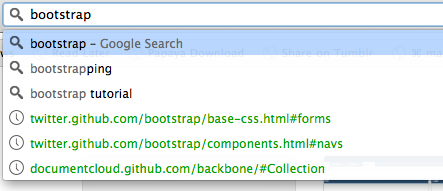
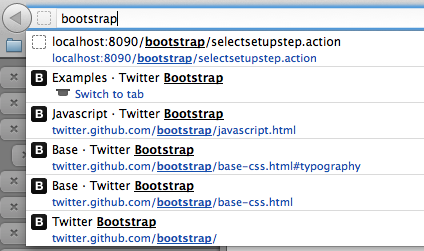
Note also in the screenshot above, how Firefox gives me the option to switch to the “Examples” page which is open in an existing tab. When you have thirty or forty tabs open (as I frequently do – see below), being able to switch to an open tab instead of duplicating it is a great feature.
Secondly, Firefox’s Awesome Bar uses a combination of both the page title and the URL when matching against your browsing history, and it does substring matches on both. This means I can type something like ‘jira CONF macro’ and see a list of Confluence issues on our issue tracker containing the word ‘macro’ that I’ve been to recently. Chrome’s address bar seems to only search URLs, which is far less useful.
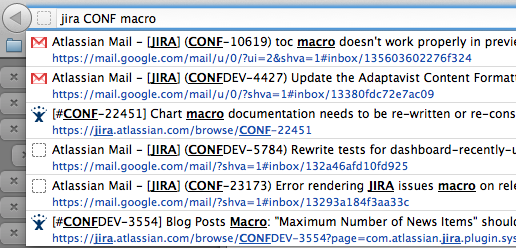
The most infuriating aspect of Chrome’s search suggestions is that they change after you’ve stopped typing. The most irritating example is this situation, which has happened to me several times:
- you’re busy typing out some words which should match a page in your history
- you see the page you want in the suggestions list, so you stop typing
- as you go to use the cursor keys to select it, the suggestion disappears and gets replaced with useless suggestions from Google
- you curse Google for making their suggestions feature so frustrating.
I consider the Awesome Bar among the most important productivity tools on my computer. When I was using Chrome, locating a page that would normally take me two or three seconds in Firefox would take minutes, often requiring navigating back through websites to the page I was reading earlier.
In Chrome, the address bar search seems hamstrung by Google’s desire to promote its search engine to the detriment of more relevant suggestions within the browsing history of the user.
Vertical tab tree
A large proportion of my work day consists of working with web applications and reading information on web sites. As such, I tend to accrue a large number of tabs in my browser. Horizontal UI components, like the typical tab bar in a web browser, are not designed to cope with a long list of items.
With Firefox, there’s an amazing extension called Tree-style tabs. This extension displays your tabs vertically on the left side of the window, where you can fit maybe 30-40 tabs, all with readable titles and icons on them. It also automatically nests tabs underneath each other, as you open a link in a new on a page you’re looking at. This helps group related tabs together in the list, as you open more and more of them.
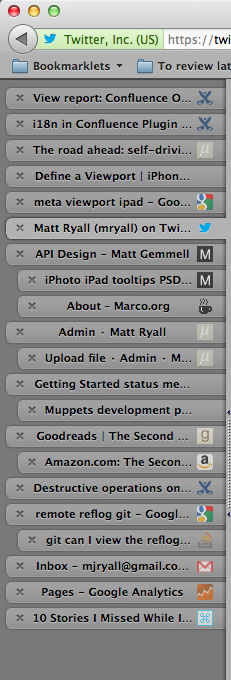
Even with this extension, however, the situation isn’t all roses. Any browser with a lot of tabs open starts to consume a lot of memory, and every few days I need to restart Firefox to get it back to an acceptable level of performance. All my tabs are restored, but it seems the various slow memory leaks which accrue in the open windows are resolved by the restart.
The extension is also flakey in various ways, particularly when dragging tabs around. I have tried Chrome’s vertical tabs secret feature, but that doesn’t work very well currently. If there was another solution available anywhere else that provided similar functionality, I’d gladly try it out.
A related small improvement I’ve noticed in recent versions of Firefox is that it no longer attempts to reload all the tabs when you reopen your browser. This is a welcome improvement, particularly on slow connections, where the dozens of tabs you have open don’t use any bandwidth until you switch to them.
Looking forward
In the future, I hope the other browsers will catch up with similar productivity features. For someone who lives in their browser like I do, I can put up with a lot of other drawbacks for such significant features.
In particular, I would really like to use Chrome for a bunch of different reasons: the process-per-tab model, faster rendering, some more advanced developer tools, and its generally faster adoption of new web technologies.
